Hino DX2 Software Download 2021: Everything You Need to Know
The article provides a comprehensive guide on HINO DX2 software download in 2021. It offers an overview of the HINO Diagnostic eXplorer DX2, its installation and activation process, features and functionality, and step-by-step instructions for downloading and installing the software. The article also covers the usage of HINO DX2 for diagnostic tests and troubleshooting, along with relevant FAQs. Additional resources, customer support contacts, and HINO online publications are also mentioned. Please refer to the respective sections for detailed information on each aspect.
HINO Diagnostic eXplorer DX2: An Overview
Description of HINO Diagnostic eXplorer DX2
The HINO Diagnostic eXplorer DX2 is a powerful software tool designed for diagnosing and troubleshooting issues in HINO trucks and engines. It provides access to a wide range of diagnostic information, including fault codes, real-time data, and system parameters. With its intuitive user interface, technicians can efficiently identify problems and make accurate repairs. The HINO DX2 offers comprehensive diagnostic capabilities to ensure optimal performance and efficiency of HINO vehicles.
Benefits of Using HINO Diagnostic eXplorer DX2
- Enhanced Diagnostic Capabilities: The HINO DX2 offers advanced diagnostic features, allowing technicians to quickly and accurately identify and resolve issues. It provides detailed diagnostic reports and suggestions for proper repairs.
- Time and Cost Savings: By providing precise diagnostic information, the HINO DX2 helps reduce troubleshooting time and minimize unnecessary repairs. This leads to cost savings for both vehicle owners and repair facilities.
- Improved Vehicle Performance: With the ability to monitor real-time data and system parameters, the HINO DX2 enables technicians to optimize vehicle performance by identifying potential issues before they become major problems.
- Easy-to-Use Interface: The HINO DX2 software has a user-friendly interface that simplifies the diagnostic process. It provides clear instructions and intuitive navigation, making it accessible for technicians of all skill levels.
- Comprehensive Support: HINO Trucks offers comprehensive customer support, including technical assistance and access to online publications and manuals. This ensures that users have the resources they need to effectively utilize the HINO DX2 software.
Installation and Activation Process
Steps to Install HINO Diagnostic eXplorer DX2
Installing HINO Diagnostic eXplorer DX2 is a straightforward process that can be completed by following these steps:
- Step 1: Locate the installation file for HINO DX2 software, which can be downloaded from the official HINO Trucks website.
- Step 2: Double-click on the installation file to start the installation process.
- Step 3: Follow the on-screen instructions provided by the installation wizard.
- Step 4: Choose the desired installation location for the software.
- Step 5: Select any additional components or options that may be required or preferred.
- Step 6: Wait for the installation to complete, and then click ‘Finish’ to exit the installation wizard.
Activation Process for HINO Diagnostic eXplorer DX2
After successfully installing HINO Diagnostic eXplorer DX2, the next step is to activate the software. Follow these steps for the activation process:
- Step 1: Launch the installed HINO DX2 software on your computer.
- Step 2: Click on the ‘Activate’ or ‘License’ option in the software interface.
- Step 3: Enter the activation code or license key provided to you at the time of purchase.
- Step 4: Follow any additional prompts or instructions provided to complete the activation process.
- Step 5: Once the activation is successful, you will have full access to the features and functionality of HINO Diagnostic eXplorer DX2.
Ensure that you have a stable internet connection throughout the installation and activation process to facilitate the smooth functioning of the software.
Features and Functionality of HINO Diagnostic eXplorer DX2
The HINO Diagnostic eXplorer DX2 software offers a range of impressive features and functionality that make it an essential tool for diagnosing and troubleshooting HINO trucks and engines.
Data Monitoring and Analysis Capabilities
The DX2 software provides robust data monitoring and analysis capabilities, allowing users to access real-time data from HINO trucks and engines. With this feature, users can monitor various parameters such as engine performance, fuel efficiency, and emissions. The software also enables users to analyze historical data, making it easier to identify patterns and trends that can assist in diagnosing issues and optimizing vehicle performance.
Troubleshooting and Diagnostic Functions
The HINO DX2 software offers powerful troubleshooting and diagnostic functions. It allows users to perform comprehensive diagnostic tests on HINO trucks and engines, including checking for fault codes, conducting system tests, and accessing vehicle information. With its intuitive interface and easy-to-use features, the software guides users through the diagnostic process, helping them quickly identify and resolve any issues.
Compatibility with HINO Trucks and Engines
The DX2 software is specifically designed to be compatible with HINO trucks and engines. It supports a wide range of HINO vehicle models, ensuring that users can efficiently diagnose and troubleshoot any HINO vehicle they encounter. Whether it’s a light-duty truck or a heavy-duty vehicle, the DX2 software provides comprehensive support and compatibility, making it a versatile tool for HINO technicians and enthusiasts.
HINO DX2 Software Download 2021: Step-by-Step Guide
Accessing the HINO DX2 Software Download
To begin the HINO DX2 software download process, follow these steps:
- Go to the official HINO website.
- Navigate to the ‘Downloads’ section.
- Locate the HINO DX2 software download link.
- Click on the download link to initiate the download.
System Requirements for HINO DX2 Software
Before proceeding with the download, ensure that your system meets the following requirements:
- Operating System: Windows 10 or later
- Processor: Intel Core i5 or higher
- RAM: 8GB or more
- Hard Drive Space: Minimum 20GB free
- Internet Connection: Stable and high-speed
Downloading and Installing HINO DX2 Software
Follow these steps to download and install the HINO DX2 software:
- Locate the downloaded HINO DX2 software file on your computer.
- Double-click on the file to begin the installation process.
- Follow the on-screen instructions to complete the installation.
- Once the installation is complete, launch the HINO DX2 software.
- Agree to the terms and conditions of use.
- Enter the necessary activation information when prompted.
Once the activation process is complete, you will have successfully downloaded and installed the HINO DX2 software on your system. Now you can begin utilizing its powerful diagnostic features.
Usage of HINO Diagnostic eXplorer DX2
The HINO Diagnostic eXplorer DX2 software provides a user-friendly interface for diagnosing HINO trucks and performing various tests. This section will cover essential aspects of using the HINO DX2 software, including connecting it with HINO trucks, navigating the user interface, and performing diagnostic tests.
Connecting HINO DX2 with HINO Trucks
To connect the HINO DX2 software with HINO trucks, follow these steps:
- Ensure that the HINO DX2 software is properly installed on your computer.
- Use a compatible electronic interface, such as the NEXIQ USB-Link 2, to connect your computer to the HINO truck’s diagnostic port.
- Launch the HINO DX2 software and establish communication with the truck by selecting the appropriate model and year.
- Once the connection is established, you can access various diagnostic features and perform tests.
Navigating the HINO DX2 User Interface
When you launch the HINO DX2 software, you will be greeted with an intuitive user interface that allows easy navigation. Here are some key elements of the user interface:
- Main menu: Provides access to different sections and functions of the software, such as diagnostics, data monitoring, and system configuration.
- Vehicle information: Displays detailed information about the connected HINO truck, including VIN, engine type, and mileage.
- Diagnostics menu: Allows you to perform various diagnostic tests, such as reading and clearing fault codes, checking sensor data, and conducting system tests.
- Data monitoring: Enables real-time monitoring of various parameters, such as engine RPM, coolant temperature, and fuel pressure.
- Settings: Provides options to customize software preferences and configure specific functionalities.
Performing Diagnostic Tests with HINO DX2
The HINO DX2 software offers a wide range of diagnostic tests to identify and troubleshoot issues within HINO trucks. Here are the key diagnostic functions:
- Fault code reading and clearing: Retrieve and clear fault codes from the truck’s engine, transmission, ABS, and other systems.
- Data stream: Monitor and analyze real-time sensor data to identify potential issues.
- System tests: Perform system tests to check the functionality of various components, such as injectors, valves, and sensors.
- Calibration and programming: Calibrate and program specific components or systems to ensure optimal performance.
- Special functions: Access additional functions like forced DPF regeneration, injector cut-off tests, and cylinder cut-out tests.
By utilizing these diagnostic tests, technicians can efficiently diagnose problems, perform timely repairs, and ensure the smooth operation of HINO trucks.
Troubleshooting and FAQs
Having trouble with HINO DX2 software? Don’t worry, we’ve got you covered. In this section, we’ll address some common issues that users may encounter while using HINO DX2 and provide solutions to resolve them. We’ll also answer frequently asked questions about the HINO DX2 software.
Common Issues and Solutions with HINO DX2
If you’re experiencing problems with HINO DX2, check out these common issues and their corresponding solutions:
- Problem: Unable to connect HINO DX2 with the HINO truck.
- Solution: Ensure that the USB cable is properly connected and try restarting both the software and the HINO truck.
- Problem: Error messages or unexpected crashes while using the software.
- Solution: Make sure your system meets the minimum requirements for running HINO DX2. Update your software to the latest version and check for any conflicting applications that may be causing the issue.
- Problem: Difficulty accessing certain features or functionalities of HINO DX2.
- Solution: Familiarize yourself with the user guide and documentation provided with the software. Ensure that you have the necessary permissions and access rights to use specific features.
Frequently Asked Questions about HINO DX2 Software
Here are some frequently asked questions about the HINO DX2 software:
- Question: Can I use HINO DX2 on multiple devices?
- Answer: HINO DX2 is licensed per device, so you’ll need a separate license for each device you intend to use the software on.
- Question: Is HINO DX2 compatible with older HINO truck models?
- Answer: HINO DX2 is designed to be compatible with a wide range of HINO truck models, including both newer and older ones. However, it’s always a good idea to check the software specifications for specific compatibility details.
- Question: How often should I update HINO DX2 software?
- Answer: It’s recommended to regularly check for software updates and install them to ensure you have the latest features and improvements. Updates also often include bug fixes and compatibility enhancements.
Additional Resources and Support
The HINO DX2 software download in 2021 provides users with not only a comprehensive diagnostic and troubleshooting tool but also access to a range of additional resources and support. Whether you need further software solutions, customer support assistance, or access to online publications and manuals, HINO offers various avenues to cater to your needs.
Other HINO Software and Diagnostic Solutions
In addition to the DX2 software, HINO Trucks provides a range of other software and diagnostic solutions. These solutions cater to different needs and offer specialized functionalities. From engine diagnostics to body builder manuals, HINO offers a diverse range of software that complements the DX2 tool. Explore these additional solutions to enhance your diagnostic capabilities and ensure effective vehicle maintenance and repairs.
Contacting Customer Support for HINO DX2
If you encounter any technical issues or require assistance with the HINO DX2 software, their dedicated customer support team is available to assist you. Whether you have questions regarding installation, activation, or any other aspect of the software, you can reach out to their knowledgeable support staff. They can provide guidance, troubleshooting, and any necessary information to ensure a smooth experience with the DX2 software.
Exploring HINO Online Publications and Manuals
HINO Trucks offers a comprehensive range of online publications and manuals that provide valuable information and resources for HINO vehicle owners and technicians. These publications cover a wide range of topics, including repair manuals, owner’s manuals, wiring diagrams, body builder guides, collision books, technical bulletins, and diagnostic equipment information. Accessing these materials can greatly enhance your understanding of HINO vehicles, their systems, and efficient repair and maintenance processes.
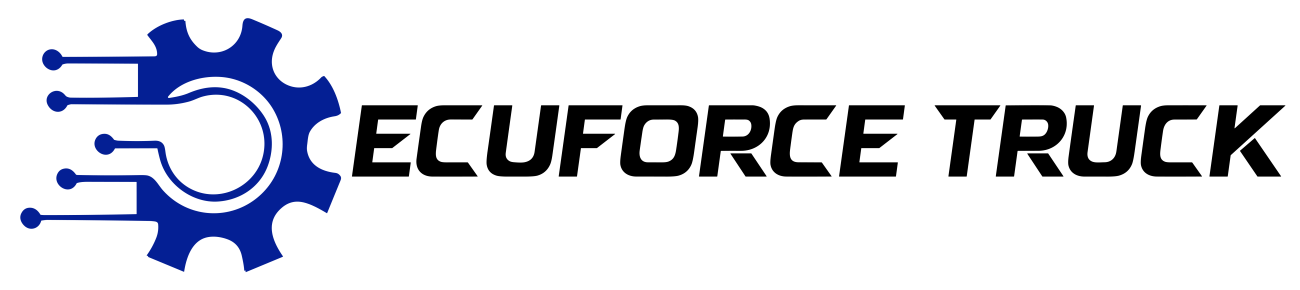
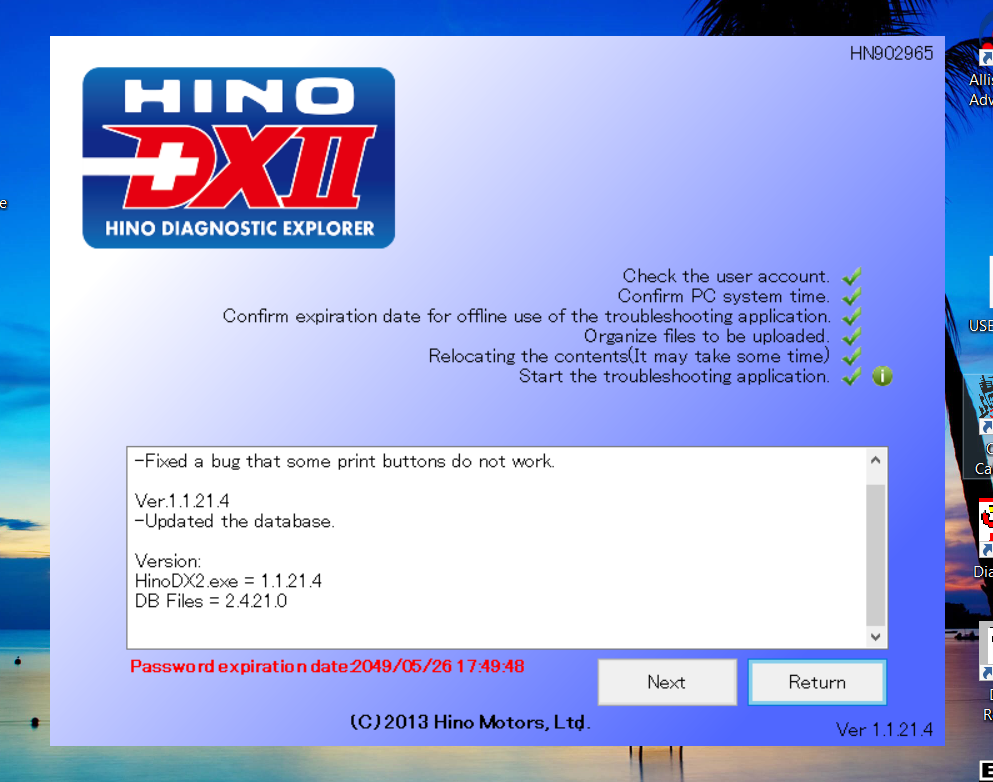

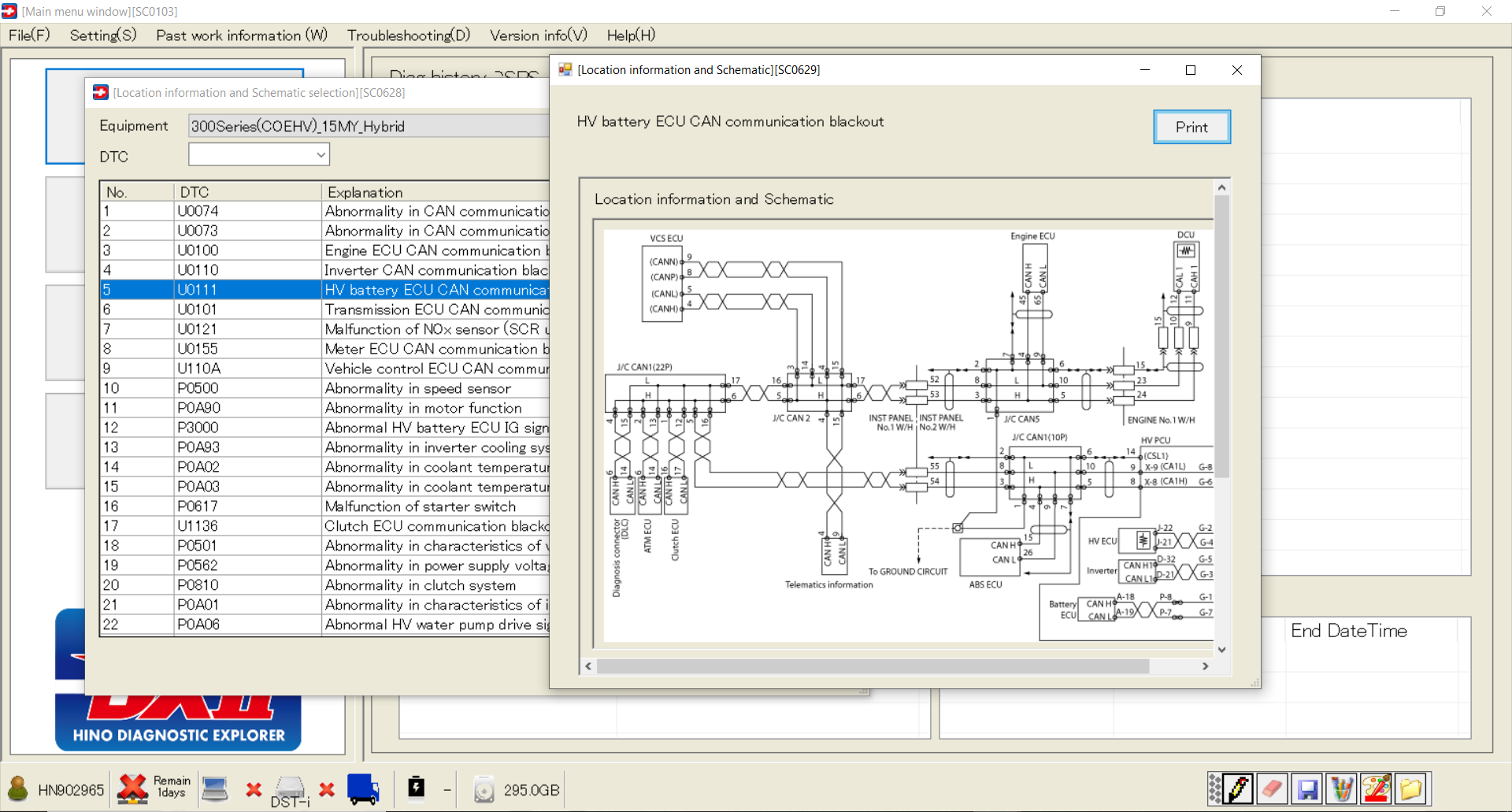
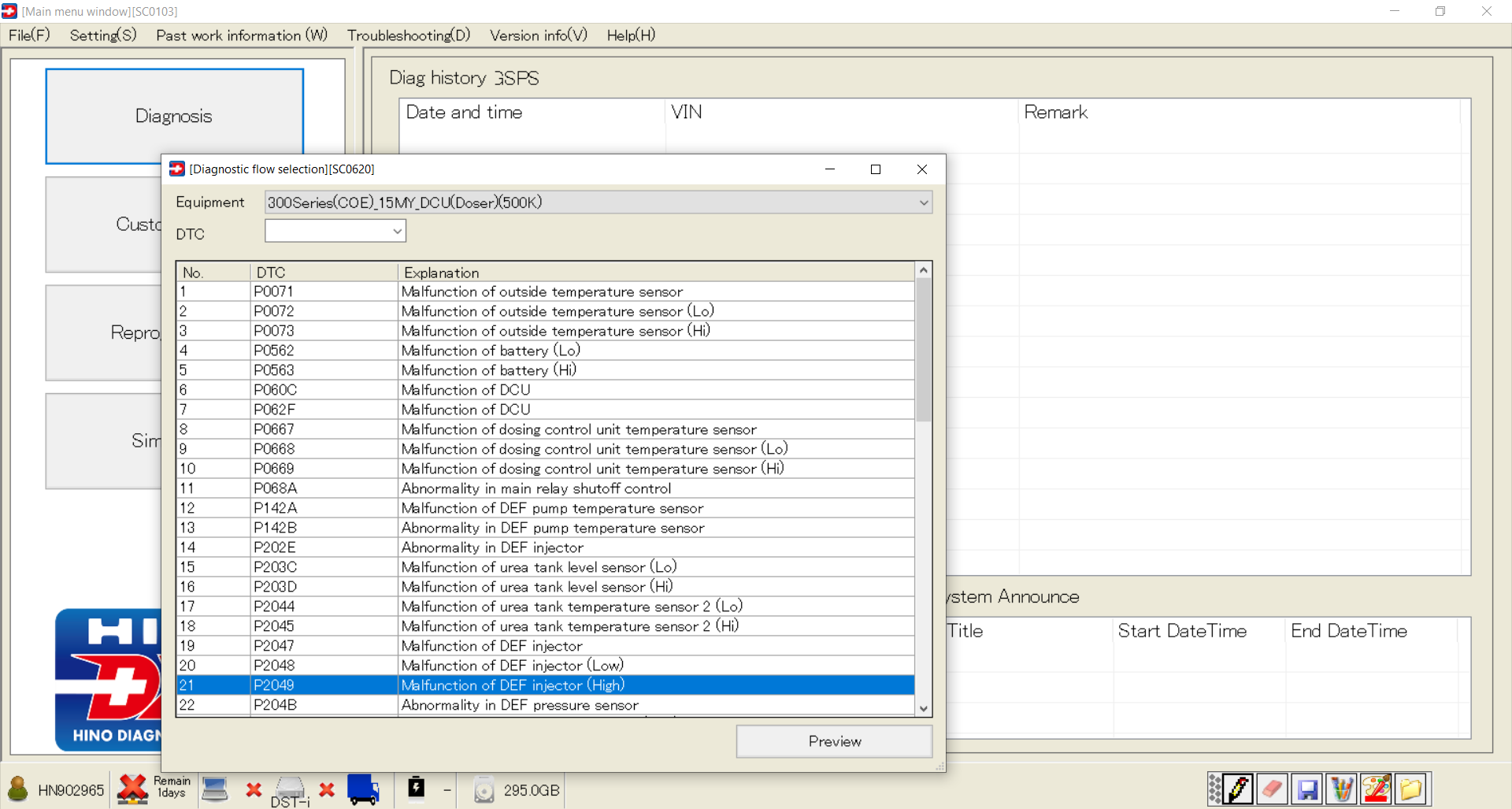
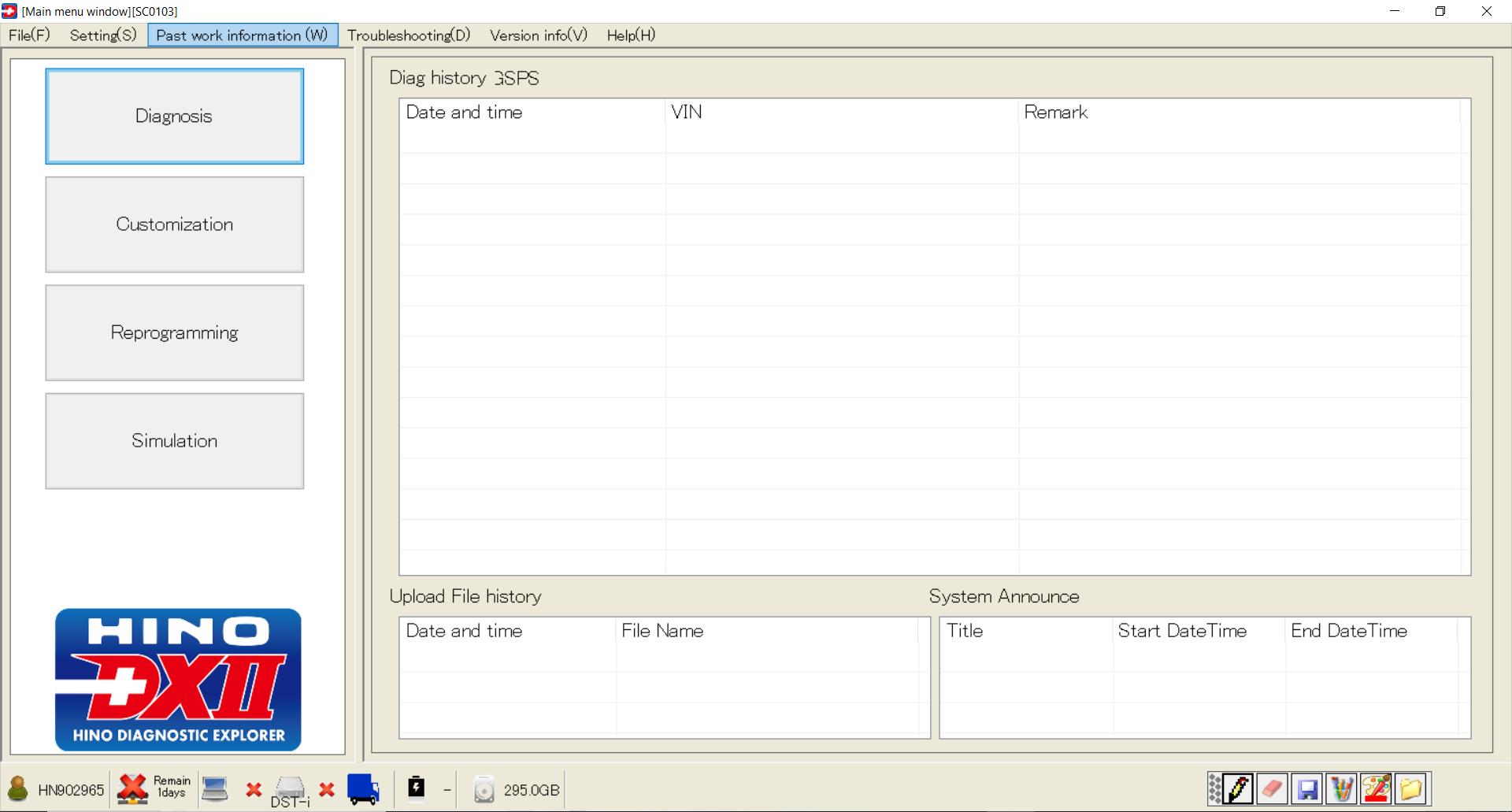

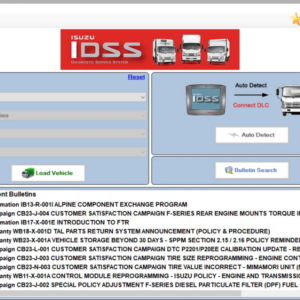
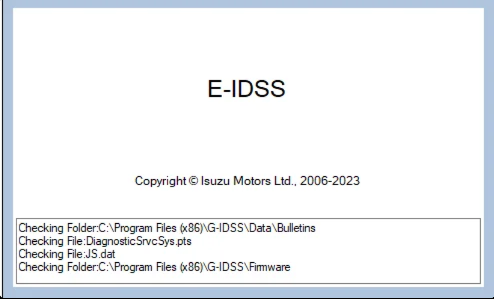


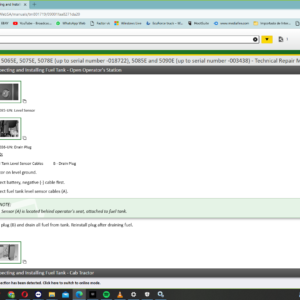
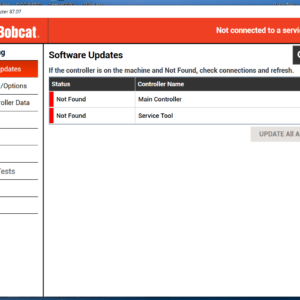
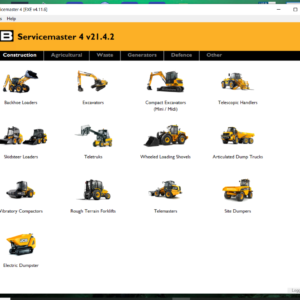
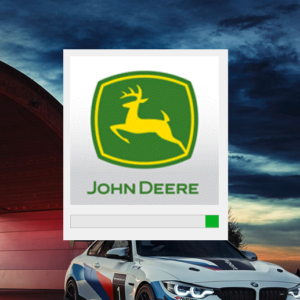
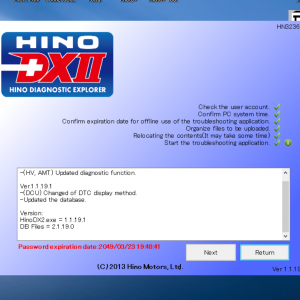
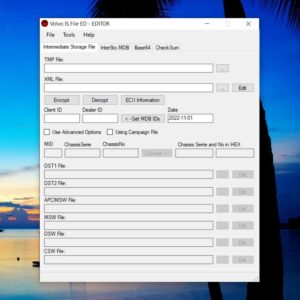
![Magic Tuner [paccar, Maxxforce, Detroit, Caterpillar, Delete]](https://www.ecuforcetruck.com/wp-content/uploads/2021/10/1-300x300.png)

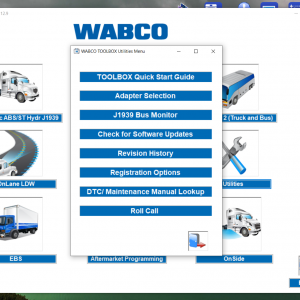

![International Truck ISIS - Oncommand Service Information Q4.2020 [04.2020]](https://www.ecuforcetruck.com/wp-content/uploads/2022/01/OnCommand-2020-1-300x300.png)

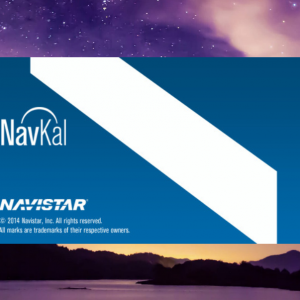
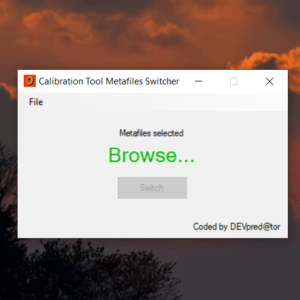
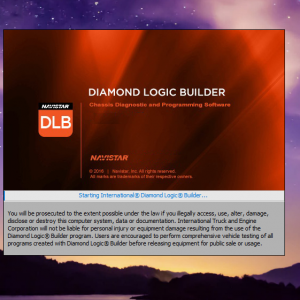
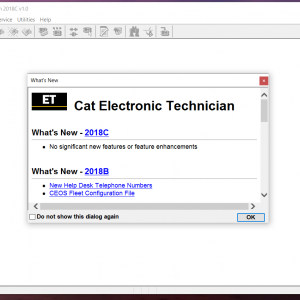
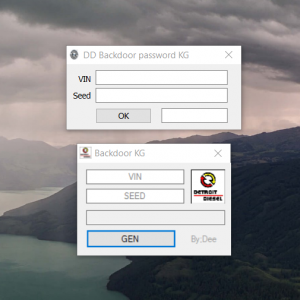
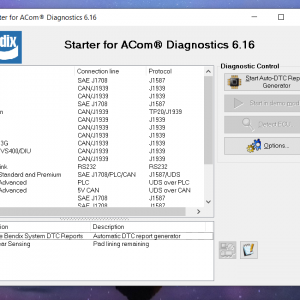
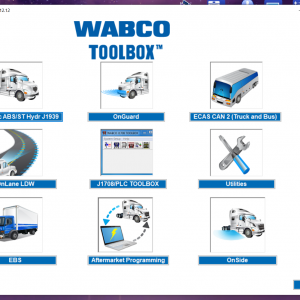
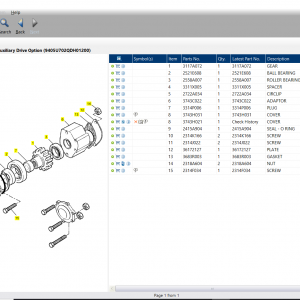
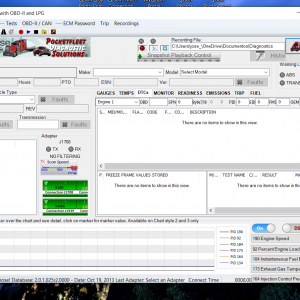

![DAF Davie Runtime v5.6.1 Davie XDc ll [02.2019] + Expire Fix 302.00 Unlock ( Windows 7 )](https://www.ecuforcetruck.com/wp-content/uploads/2021/09/Capture-2-300x300.png)
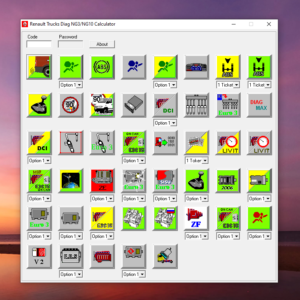


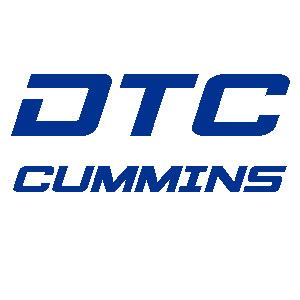
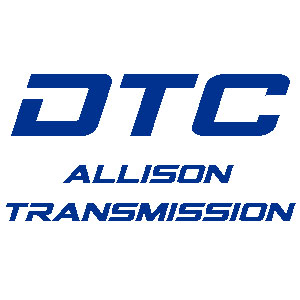
Reviews
There are no reviews yet.