DOOSAN DMS 5 3.1: Essential Diagnostic Software for Heavy Equipment
The Doosan DMS 5 3.1 is a diagnostic software designed for heavy machinery and trucks. It enhances the operational capabilities of Doosan equipment through advanced monitoring and diagnostic functions. This software has evolved over time, integrating user-friendly features and supporting various models. The installation process is straightforward and can be completed remotely via TeamViewer.
Overview of Doosan DMS 5 3.1
Doosan DMS 5 3.1 represents a significant step forward in the world of diagnostic tools for heavy machinery. Its design focuses on enhancing operational efficiency and performance monitoring for various Doosan equipment.
Purpose and Functionality
The primary goal of Doosan DMS 5 3.1 is to streamline maintenance and optimize the functionality of construction equipment. This software offers various features that allow technicians to diagnose issues accurately and swiftly. Key functionalities include:
- Real-time monitoring of machine statuses.
- Advanced diagnostics capabilities.
- Data analysis for proactive maintenance strategies.
Evolution and Updates
Over the years, Doosan DMS 5 3.1 has undergone several updates to enhance its usability and performance. Each version builds on feedback from users and advancements in technology, including:
- Version 3.1.7: Launched in February 2024, this update introduced interface improvements and bug fixes.
- Version 3.2.1: Released in September 2024, it brought major enhancements in diagnostic capabilities and user experience.
Supported Machinery Models
This diagnostic software is compatible with a variety of Doosan models, ensuring broad applicability across different equipment needs. Notable supported models include:
- DX110LCR
- DX140W
- DX140LC
- DX180LC
- DX300LCY
Features of Doosan DMS 5
The Doosan DMS 5 offers a range of advanced features designed to enhance the user experience and optimize diagnostic processes for heavy machinery.
User-Friendly Interface
The intuitive layout of the Doosan DMS 5 interface simplifies navigation, allowing users to easily access different functionalities. It has been designed to minimize the learning curve for operators and technicians alike.
Multi-Language Support
The software provides multi-language support, making it accessible for an international audience. Users can operate the tool in various languages, including English, Korean, Spanish, Russian, and French, ensuring that language barriers do not hinder usability.
Advanced Diagnostic Capabilities
Doosan DMS 5 excels in providing deep insights into machinery performance through its advanced diagnostic capabilities. These features are crucial for maintaining equipment efficiency and longevity.
Real-Time Monitoring
The real-time monitoring function allows users to track current operational statuses and conditions of their equipment. This capability facilitates prompt intervention when issues arise, helping to reduce unexpected downtimes.
Historical Data Analysis
With the ability to analyze historical data, the Doosan DMS 5 enables users to study past performance trends and issues. This feature supports proactive maintenance strategies by predicting potential problems based on previous operational behavior.
Installation Process
The installation process of Doosan DMS 5 3.1 is straightforward and allows for efficient setup via remote access tools. This section outlines the necessary steps and requirements for a successful installation.
System Requirements
Before installing the software, it is essential to ensure that the system meets specific requirements to function optimally. The following specifications are recommended:
- Processor: Minimum i5 or equivalent
- RAM: At least 8 GB for smooth operation
- Disk Space: A minimum of 10 GB free for installation and operation
- Operating System: Compatible with Windows 7, Windows 10 (32 and 64 bits), and Windows 11
- Internet Connection: Required for activation and updates
Installation via TeamViewer
Installing the Doosan DMS 5 3.1 software via TeamViewer allows for a seamless setup process. This remote support tool simplifies the installation, enabling technicians to assist with configuration and troubleshooting.
Step-by-Step Guide
- Ensure that all system requirements are met before beginning the installation.
- Download the installation file from the official source.
- Launch TeamViewer to establish a connection with the remote technician.
- Follow the technician’s instructions to install the software on your computer.
- Once the installation is complete, restart your PC if prompted.
- Verify that the software is functioning correctly by checking the features and capabilities.
Compatibility and Support
Ensuring compatibility and having access to reliable support is crucial for optimal use of the software.
Compatible Systems and Versions
Doosan DMS 5 3.1 is compatible with various Windows operating systems, making it accessible to a wide range of users. The following versions are supported:
- Windows 10 (32 and 64 bits)
- Windows 11
- Windows 7
It is essential to keep the software updated to the latest version to benefit from improvements and enhancements. Each version undergoes rigorous testing to ensure seamless functionality across supported machinery.
Technical Support Options
Comprehensive technical support is available to assist users with any challenges encountered while using the software. Support options include:
- Online resources and documentation
- Dedicated support teams ready to help with technical issues
These resources ensure that users can efficiently resolve any problems and maximize their software experience.
Contact Methods
Users can access support through various channels. These methods provide an effective way to troubleshoot issues and seek assistance as needed. Support options typically include:
- Email assistance
- Instant messaging platforms
Availability and Response Time
Support teams are designed to offer assistance whenever necessary. Response times may vary depending on the complexity of the inquiry but are generally prompt, ensuring that user concerns are addressed efficiently.
This commitment to support helps maintain effective operations and enhances the overall user experience with the software.
FAQs About Doosan DMS 5
This section addresses common inquiries and troubleshooting tips related to Doosan DMS 5, providing essential information to enhance user experience and ensure efficient operation.
Common User Questions
- What is the main purpose of Doosan DMS 5?The software primarily serves to diagnose and monitor the performance of Doosan machinery, offering critical insights into operational efficiency.
- Is Doosan DMS 5 compatible with older machinery models?Generally, the software supports a range of models, including both newer and older equipment, but specific compatibility should be verified with the latest specifications.
- Can the software be accessed remotely?Yes, users can install and operate Doosan DMS 5 remotely via TeamViewer, facilitating diagnostics from various locations.
- Is training required to use Doosan DMS 5?While extensive training is not mandatory due to its user-friendly interface, familiarity with diagnostic processes can enhance effectiveness.
Troubleshooting Tips
- Installation issues.If difficulties arise during installation, ensure that system requirements are met and that the latest version of TeamViewer is used.
- Software performance problems.In cases of slow performance, verify that enough system resources are available and consider closing unnecessary applications during operation.
- Error messages while diagnosing.Refer to the software’s error code index to troubleshoot specific issues, or consult technical support for complex problems.
- Updating the software.Keep the software updated to ensure access to the latest features and improvements, which can help mitigate many common issues.

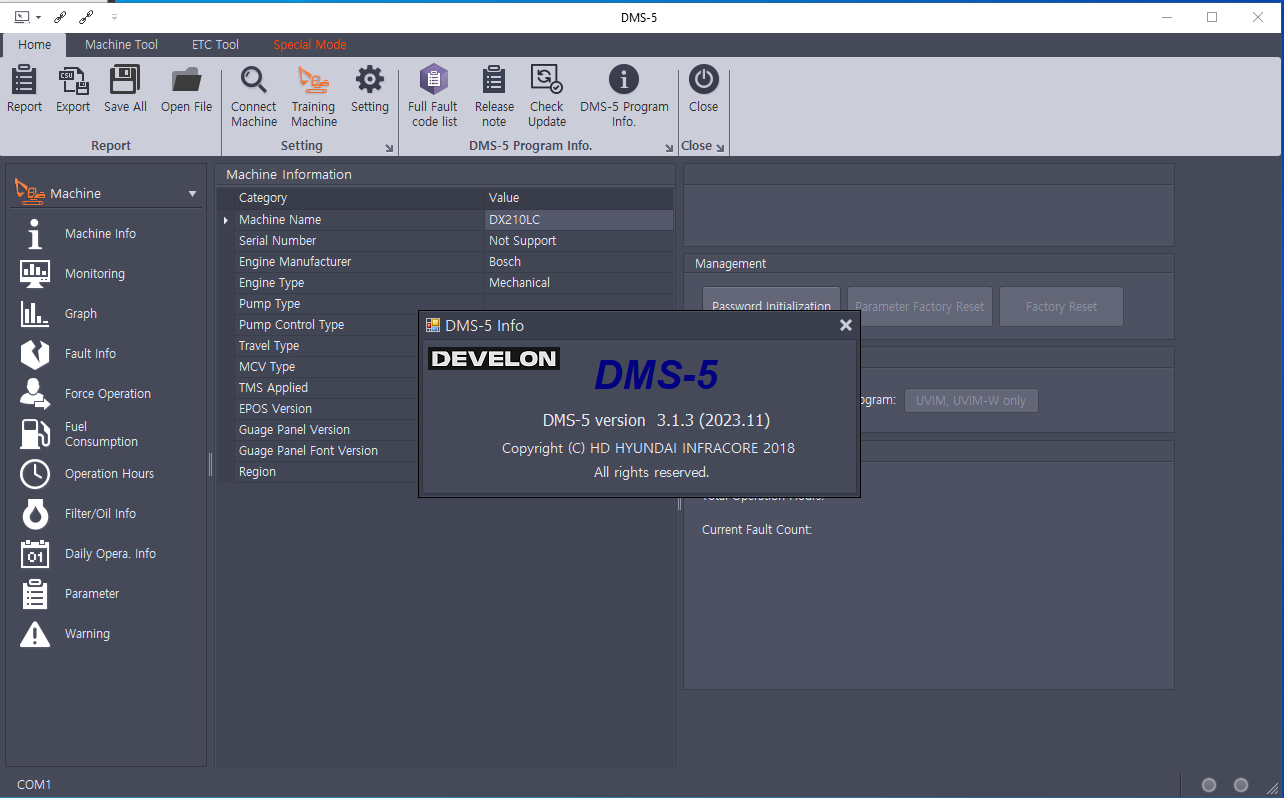
![DOOSAN DMS-5 3.1.3 [2023.11] diagnostic software](https://www.ecuforcetruck.com/wp-content/uploads/2023/11/Captura-1.png)

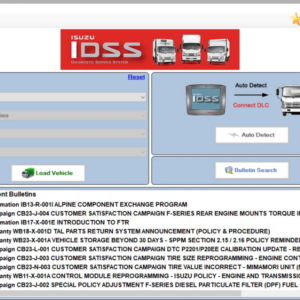
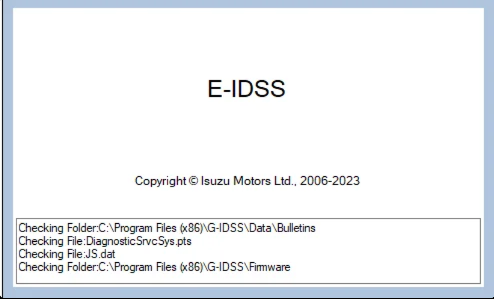

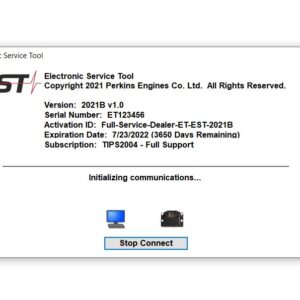
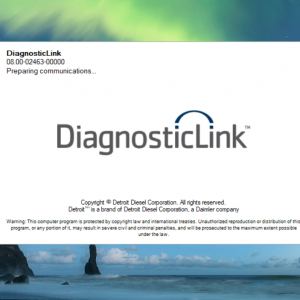
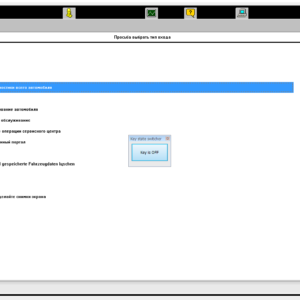
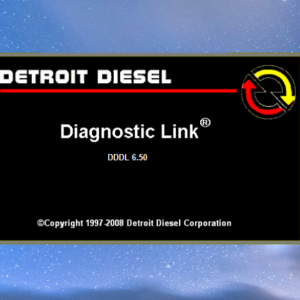
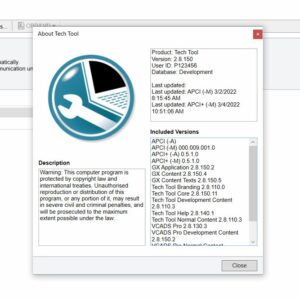
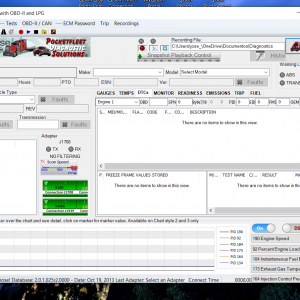
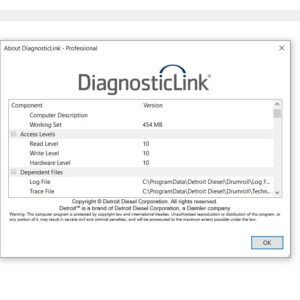

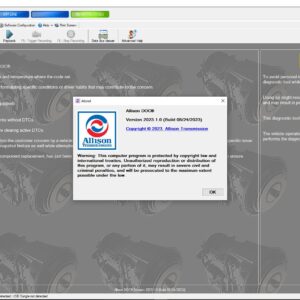
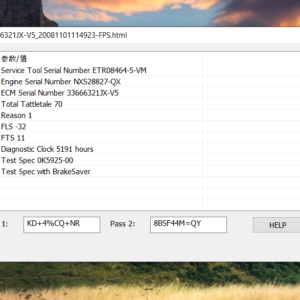
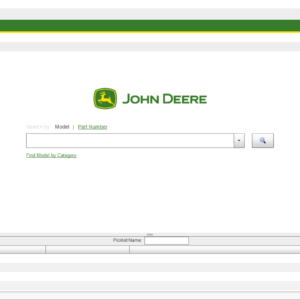
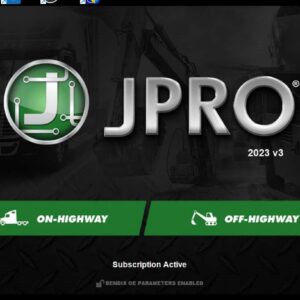

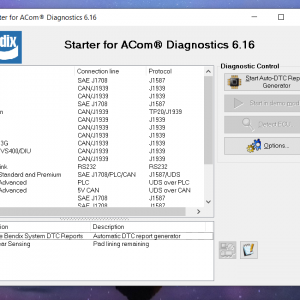
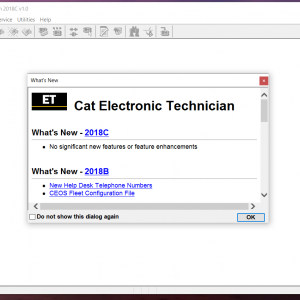
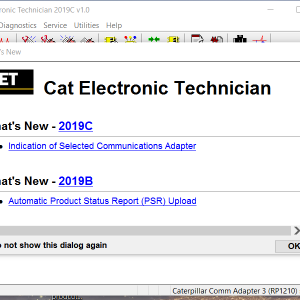
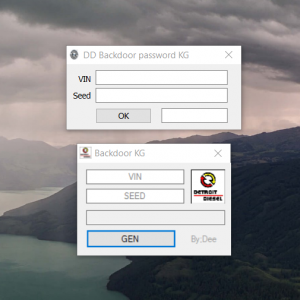
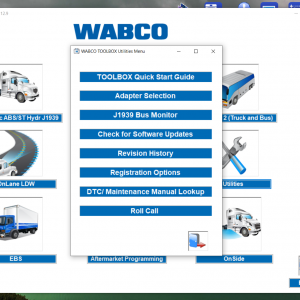
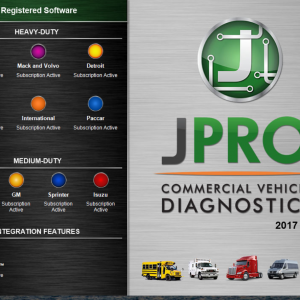
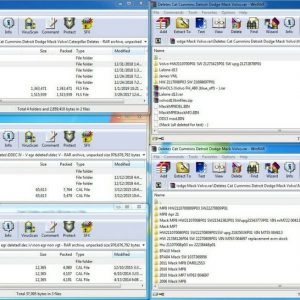
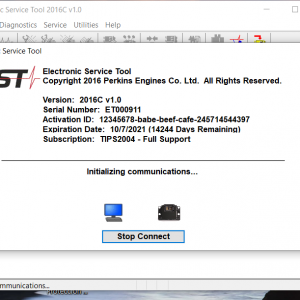
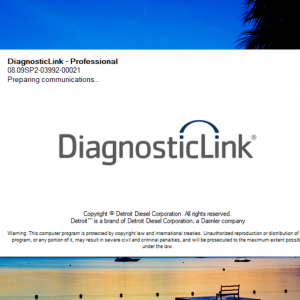
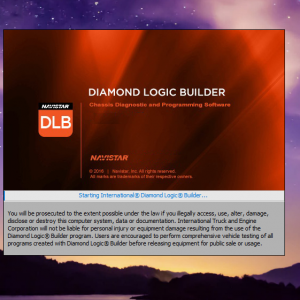
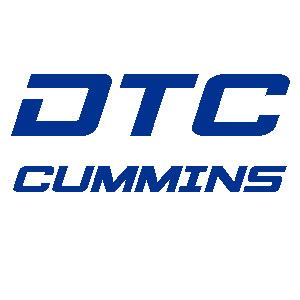


Reviews
There are no reviews yet.